Clarity and Resolution of Digital Camera is always high. Obviously, the file size of the image would be high. It’s not possible to send email by attaching the big images, so learn today that the best way to resize images.
It’s not possible to send high quality images through email. All email programs have image file size limitation to send as an attachment / through email.
When you send an email message that exceeds the message size limit for either your mail server or the recipient’s mail server and the message will be returned to you and not delivered. This is called a “bounced mail” or message.
We would need to optimize the size of Images / attachments for e-mail which avoid exceeding the maximum message size limits associated with most e-mail programs.
How to Resize Image in Windows
I will provide you a very simple step to send high quality images through email in windows environment.
Windows Operating systems have in-built feature which re-size the large images.
These re-sized images will be sent through your default email program.
You might be having anyone of the email program such as MS Outlook, Outlook Express, Windows Live mail and so.
If you don’t have any of the above said email clients, no need to worry, still you have a simple way to re-size large images.
Although Google Play Store has more tool to re-size larger images.
How to resize large images to send email?
Open the folder that where your pictures are located and do select the photos that you would like to re-size.
Once selected, you will see an option on the top depending on which version of Windows you are using called “E-mail“, “Email this file or “Email the selected files“.
Just click on this, you will be prompted with another dialog box that will ask you whether you want to make the images smaller, medium, large or to keep them the original size.
You can select “smaller“. Once you select the option, you’ll also see the estimated size of the re-sized pictures, which is a really accessible feature they added.
Click on OK button and Windows will re-size the large images and will open a new email with your default email program with re-sized pictures attached in it.
If you like to save the re-sized image then right click on the attached image as shown is the figure and click on “Save As” to save on your local drive.
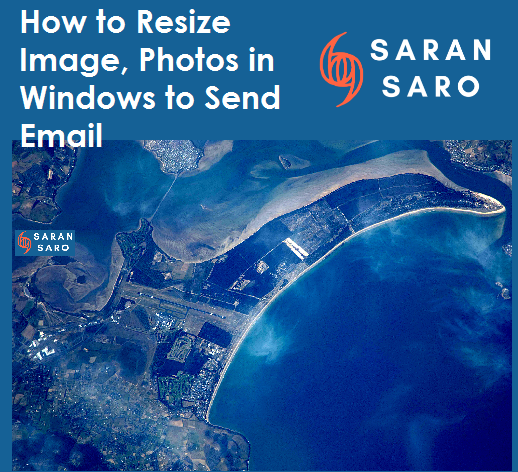
My version of MS Outlook 2010 does not show the resize function in the INFO tab